DWY Scripe Set-Up
Before working with a client, we recommend that you:- Get familiar with Scripe – follow this step-by-step guide to set up your own workspace and learn the platform inside out.
- Join our Partner Office Hours – bring questions, learn best practices, and get support on how to run DWY offers successfully with Scripe.
1. What to send to your Client for Set-Up
Copy and paste the following checklist and send it to your client (make sure to add your partner link and emails where prompted). Scripe Set-Up Checklist: ✅ Sign up to Scripe using the following link:partner link.
✅ Name your workspace and go through the product onboarding.
✅ Create a Pro Plan account (if more than 3 personal brands, create an Agency Plan account).
✅ Install the Scripe Extension during the onboarding.
✅ Go to Settings → People.
✅ Invite the following emails as a second Admin to the Workspace: list the email(s).
👉 Optional: Invite further members to the workspace.
👉 Optional: Read this Setup Guide for assistance.
Important reminders:
- Ensure your clients set up a Pro or Agency account so you can collaborate within Scripe.
- Remind your client to install the Scripe Extension during the Onboarding Process.
- To get rewarded and earn commission, make sure your clients sign up via your partner link.
- If you’re not yet in the program, sign up for the Partner Program here.
2. How to access your Client’s Workspace
- Once invited, you’ll see their workspace listed under Switch Workspace in your account.
- Click their workspace name to access it and collaborate.
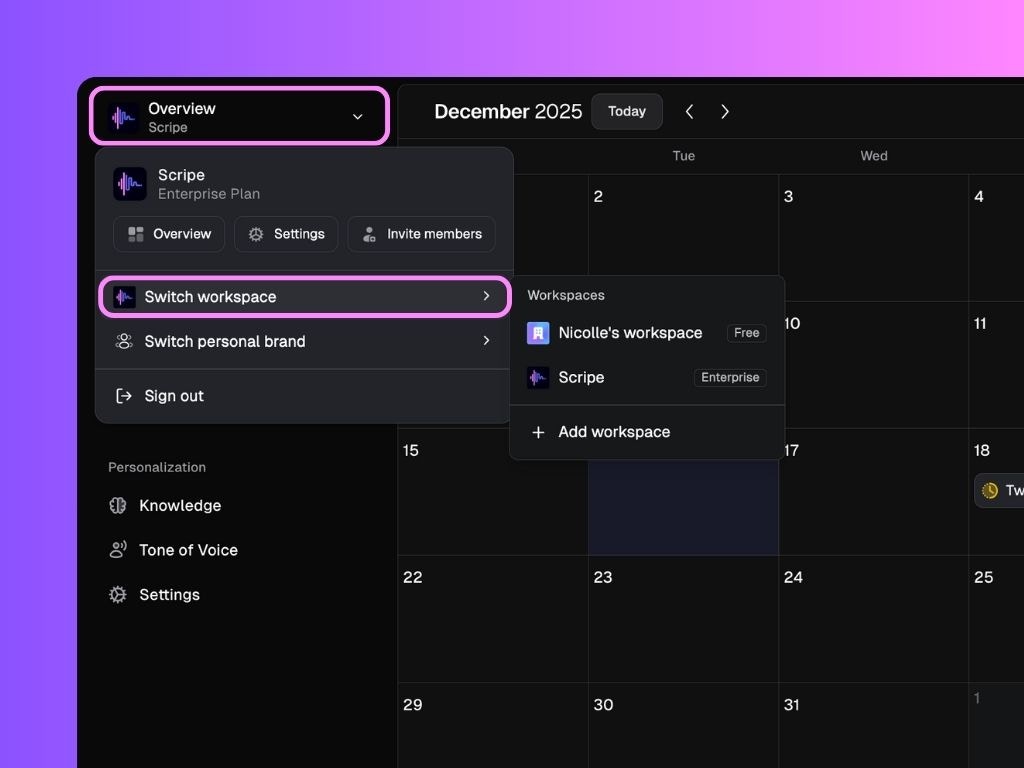
3. Meet in your Scripe Introduction Call
Complete the Scripe Setup with your client and introduce them to all relevant workflows. Checklist for your Scripe Intro Calls with Clients:1
Ensure onboarding is complete
Ensure the client has completed the set up list you sent them and most importantly, that the Chrome Extension is installed.
2
Explain how Scripe works best
Scripe works best when it truly understands you. The more context Scripe has about your business, goals, and voice, the better the content, ideas, and recommendations it generates.There are two levels of personalization in Scripe:
- Personal Brand: this level is essential. If you’re working with a single brand or profile, it’s the only configuration you need for Scripe to deliver accurate, on-brand content.
- Workspace: only necessary if you manage more than one Personal Brand in the same workspace (for example, a company with multiple employees that need them to follow a specific tone of voice).
3
Upload min. 2 files to the Knowledge Base
The Knowledge Base is Scripe’s long-term memory.It’s where you store everything Scripe should always know about you, your business, and your expertise — so you don’t have to explain it again every time you create content.The Knowledge Base works best when it includes relevant materials, such as:
- Sales decks or one-pagers
- Case studies or success stories
- Website copy, landing pages, or blog posts
- ICP or persona descriptions
- Recorded calls, webinars, or podcasts
4
Set up their Tone of Voice together
The Tone of Voice is where you teach Scripe to sound like you: your phrasing, structure, energy, and personal style.Go through these steps together with your client:
- Enable Adaptive Tone of Voice so Scripe to learn from existing LinkedIn posts and continuously refine your voice over time.
- Set post structure preferences to define post length, sentence length, and emoji frequency.
- Add a custom footer (optional)
- Add inspiration (optional)
- Fine-tune with advanced settings (optional)
5
Create the Content Strategy together
Explain to the client that the content strategy settings define what types of posts they want to publish, how often, and who they’re trying to reach.It allows Scripe to recommend the best post formats for their goals and measure content performance in a way that actually makes sense to reach these goals.Follow the steps in the product to the set it up together.
6
Create the first scriped post together & teach them how to schedule it
Start in the Chat: ask Scripe for 3 post ideas based on the client’s industry, then pick one to work on together.Once a draft is generated, move into the Scripe Editor:
- Show the client they can directly edit the text.
- Use the Editor Chat to keep refining the post until it feels right.
- Schedule post to LinkedIn → set the post for automatic publishing.
- Save as draft in the calendar → add the post to the calendar as a draft.
- Publish immediately → push it live on LinkedIn right away.
Let the client know that the LinkedIn scheduling connection may occasionally expire. Scripe will flag this on the dashboard and prompt them to reconnect when needed.
7
Guide the client to connect Scripe with their WhatsApp
Back to the dashboard, let your client know that they can also click on Create Posts on the top left corner of their dashboard to create posts in different ways.And one of the easiest ways is to install the WhatsApp integration to instantly send ideas or content snippets straight into Scripe whenever inspiration strikes.To install the WhatsApp integration, you can guide your client like this: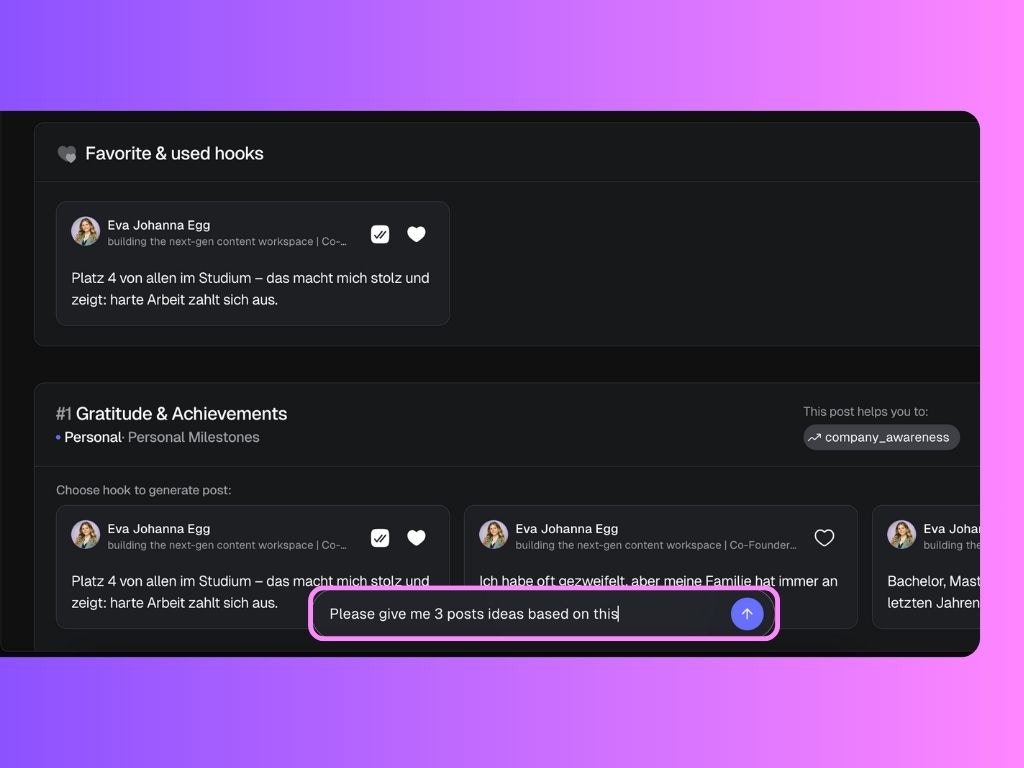
- In your dashboard sidebar, click on the WhatsApp symbol on the top right of the Chat.
- A QR code will be displayed.
- Open WhatsApp on your phone, scan the QR code, and you’re connected.
- Send an audio or a text message to see it in action.
- Go to Sources to see the input in there, click on it.
- Use the bar on the bottom and ask it to give you post ideas based on it.
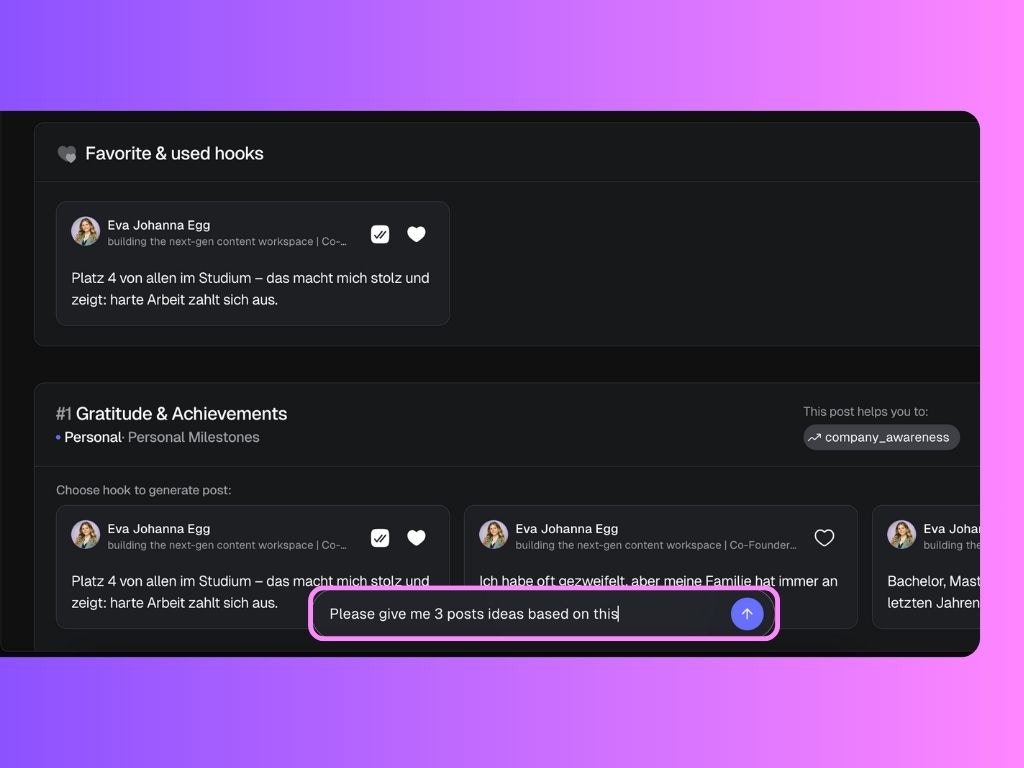
8
Guide the client through the Posts page
The Posts page is where all content created in Scripe lives.Explain to the client that this page gives them a clear overview and control over everything they’ve worked on: past, present, and upcoming.On this page, they can:
- See all generated posts and drafts in one place
- Drag and drop posts between statuses (e.g. idea, draft, review, scheduled, published)
- Put a post under review and assign a reviewer
- Open any post to edit, refine, or repurpose it
- Schedule posts directly from this page
If your client has a specific workflow, for example, two review stages before a post goes live, you can set this up in the Workspace Settings. Once configured, those custom statuses will appear on the Posts page and can be used via drag and drop like any other status.
9
Go through the AI-powered Content Suggestions
The AI-powered Content Suggestions might take a couple of hours to generate.Before ending the call, check in the dashboard, below the chat, if there are any suggestions ready to be shown to your client. Let them know that these suggestions are based on their content strategy, posting goals, and personal tone and are generated weekly.
10
Set Action Steps until next call or deadline.
We recommend that, as a next step, you ask the client to create and plan 2-3 posts and assign them to you for review.

