- You own the client’s setup, the content creation, and publishing.
- The client only provides input, approvals, or goals.
- You manage Scripe under your Pro or Agency account. You take over the Scripe subscription fees, integrating the cost into what you bill your client.
DFY Scripe Set-Up
Before working with a client, we recommend that you:- Get familiar with Scripe – follow this step-by-step guide to set up your own workspace and learn the platform inside out.
- Join our Partner Office Hours – bring questions, learn best practices, and get support on how to run DFY offers successfully with Scripe.
1. Choose your Client Set-Up
There are two main ways to manage Client Accounts in Scripe:Client Installs the Chrome Extension
- Easiest option — no switching profiles required.
- You create their workspace, add their personal brand, and send them the Chrome extension link.
- They install it while logged into their LinkedIn account.
- From then on, analytics sync automatically whenever they open LinkedIn.
You manage it via different Profiles
- Create a separate Chrome profile for each client.
- Install the Scripe Chrome extension in that profile.
- Log into the client’s LinkedIn account in that profile.
- To sync analytics, open LinkedIn from that profile (no need to open Scripe).
Client installs the Chrome Extension
Client installs the Chrome Extension
Hi [Client Name],Here’s everything you need to get set up in our content workspace 👇Set-Up Steps:
[Your Name]
- You’ll receive an email invitation to join a workspace in Scripe – please accept it and access it.
- Download the Scripe Extension here. Make sure you’re using Chrome or Edge, and that you’re logged into your LinkedIn account in the same browser you’re installing it.
- Please share your LinkedIn login details with us so we can connect your account for automatic scheduling and posting.
- Join our onboarding call on [X date] so we can walk you through everything live.
[Your Name]
You manage via different profiles
You manage via different profiles
Hi [Client Name],To get our content workspace set up for you, here are the next steps 👇
[Your Name]
- You’ll receive an invitation to join a workspace – please accept it and access it.
- Please share your LinkedIn login details with us so we can connect your account and set up the content workspace on your behalf.
- Once this is done, we’ll take care of everything inside Scripe — from setup to ongoing content management. You’ll only need to review and approve the content via your dashboard.
- Join our onboarding call on [X date] so we can walk you through everything live.
[Your Name]
2. Scripe Setup Checklist
If you have any questions along the way, you can always refer to the step-by-step setup guide for help.
1
Create a new workspace for your client so you can invite them if needed.
To manage or create new workspaces, open the menu by clicking on your workspace name in the top left corner and select Switch workspace. There, you’ll see a list of all your workspaces and the option to Add Workspace.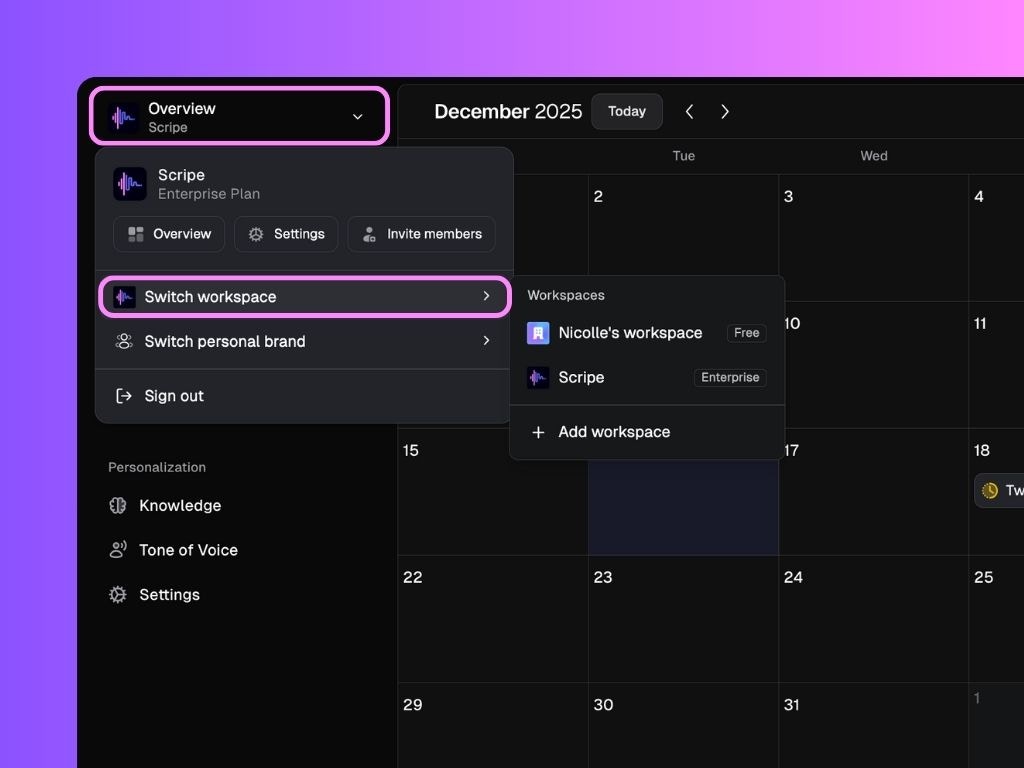
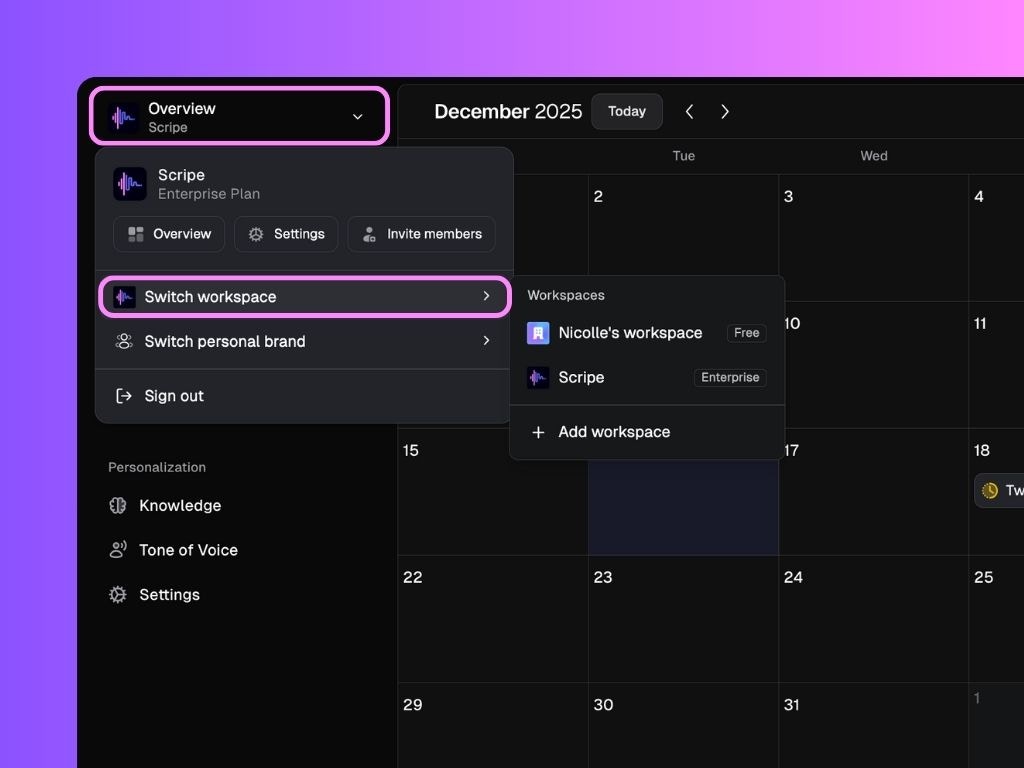
- Name the workspace.
- Add users immediately (or skip and do this later).
2
Add and Set Up the Personal Brand(s) for your client.
To add a new personal brand to your current workspace, click Add Personal Brand. You’ll then go through the same onboarding steps as you did during the initial setup of your account:
- Install the Scripe Extension (you or the client)
- Finish Product Onboarding (theme, language, etc)
- Personalisation Set Up (create Content Strategy, upload min. 2 files to the Knowledge Base and set up Tone of Voice)
3
Invite Members to the workspace.
To invite members to your workspace, open the menu by clicking on your workspace name in the top left corner and select Invite Members.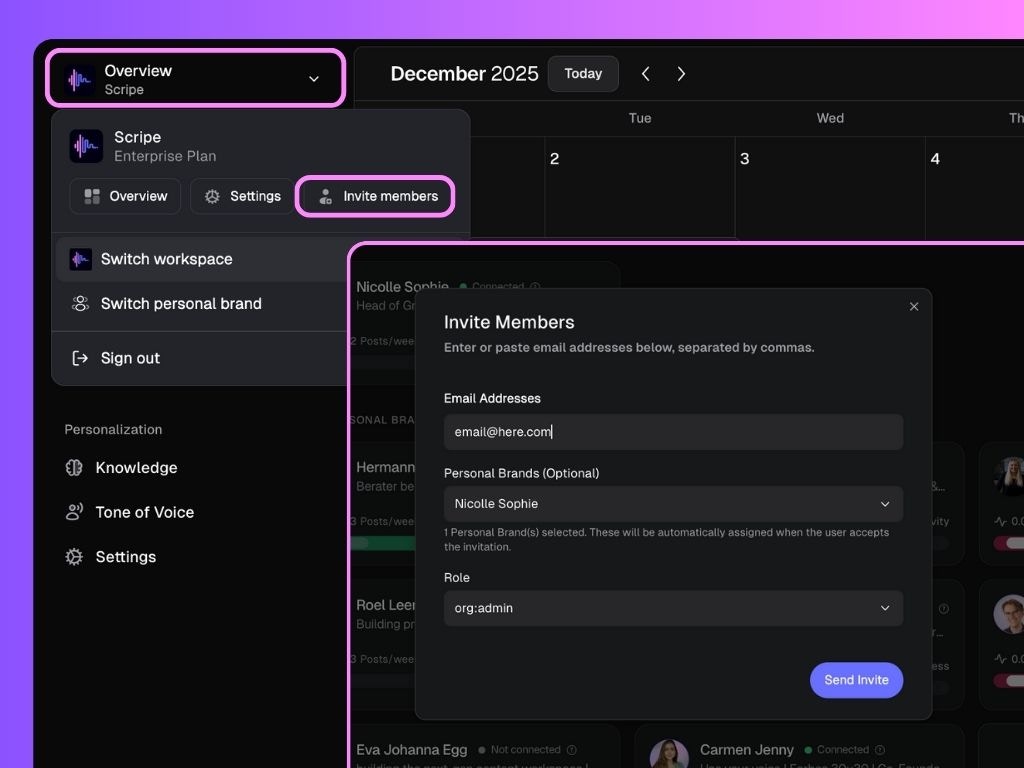
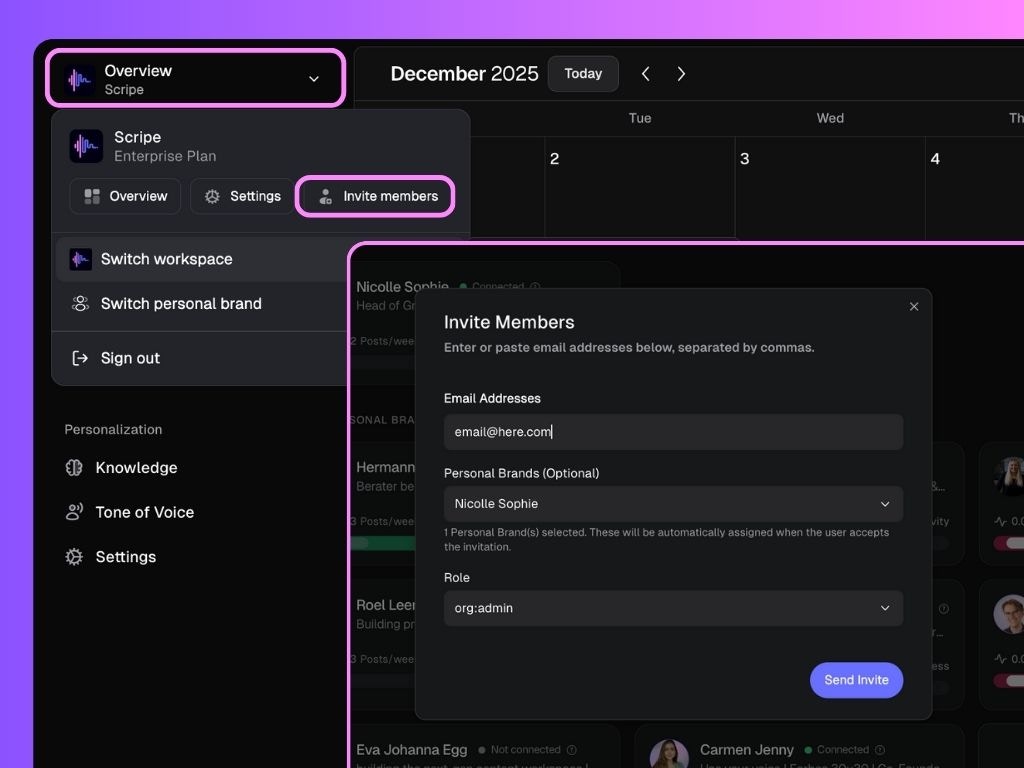
- Enter the user’s email, choose which Personal Brand(s) they should have access to, and assign a role:
- Admin – Full access to everything: settings, profiles, analytics, publishing.
- Team Manager – Access to all personal brands and analytics, but no publishing.
- Content Assistant – Supports one personal brand only, with limited access.
- Personal Brand – Access is limited to their own Personal Brand dashboard.
- Personal Brand + Team Insights – Own PB dashboard plus team analytics and calendar.
- Client – Basic access to Posts, Calendar, and Analytics only.
- Send the invite.
You can assign multiple users to the same brand, or assign one user to several brands.
4
Keep Analytics Updated
- If the client installed the Extension: They just need to open LinkedIn normally and analytics will update automatically.
- If you’re managing it via Chrome profile: Open LinkedIn in the client’s profile periodically to trigger syncing.
3. Onboard your client to Scripe
- Invite your client to a Scripe Onboarding Call.
- Meet in the call and guide the client through the Scripe Platform.
1
Walk the Client through their Scripe account.
If your client has the Client role, walk them through the parts of Scripe they can access:This helps the client understand exactly where they’re involved, what they’re responsible for, and how visibility is maintained throughout the process.
- Inbox → This is where they receive notifications to review or approve posts.
- Posts tab → Explain the different post statuses and how content moves through the workflow during your collaboration.
- Calendar tab → This gives them a clear overview of when posts are scheduled to go live.
- **Analytics tab **→ Highlight that this is where they’ll see the impact of all the content you’re creating and managing for them.
Important: If you assign your client a role other than Client, they’ll have full access to view and edit all posts.
5
Guide the client to connect Scripe with their WhatsApp
Guide your client to install the WhatsApp integration to instantly send ideas or content snippets straight into Scripe whenever inspiration strikes.To install the WhatsApp integration, you can guide your client like this:
- Go to your Settings in Scripe and click on the Personal Brand you want to connect.
- Under WhatsApp Connections, click Add Connection.
- A QR code will appear.
- Scan the QR code with your phone to connect.

