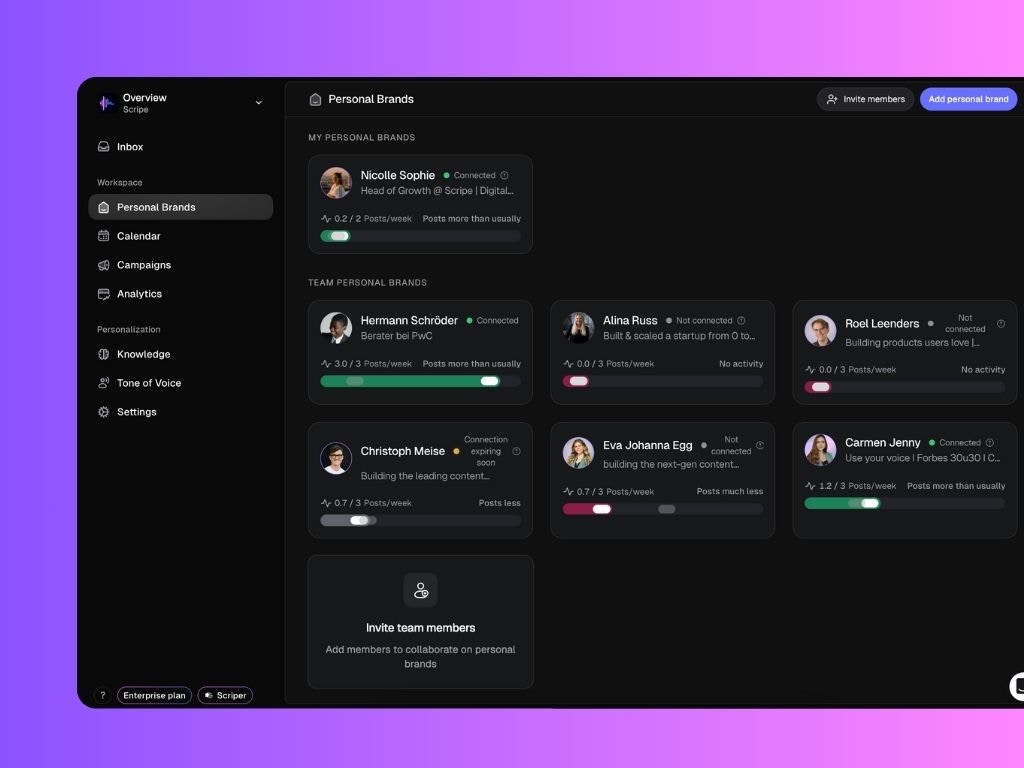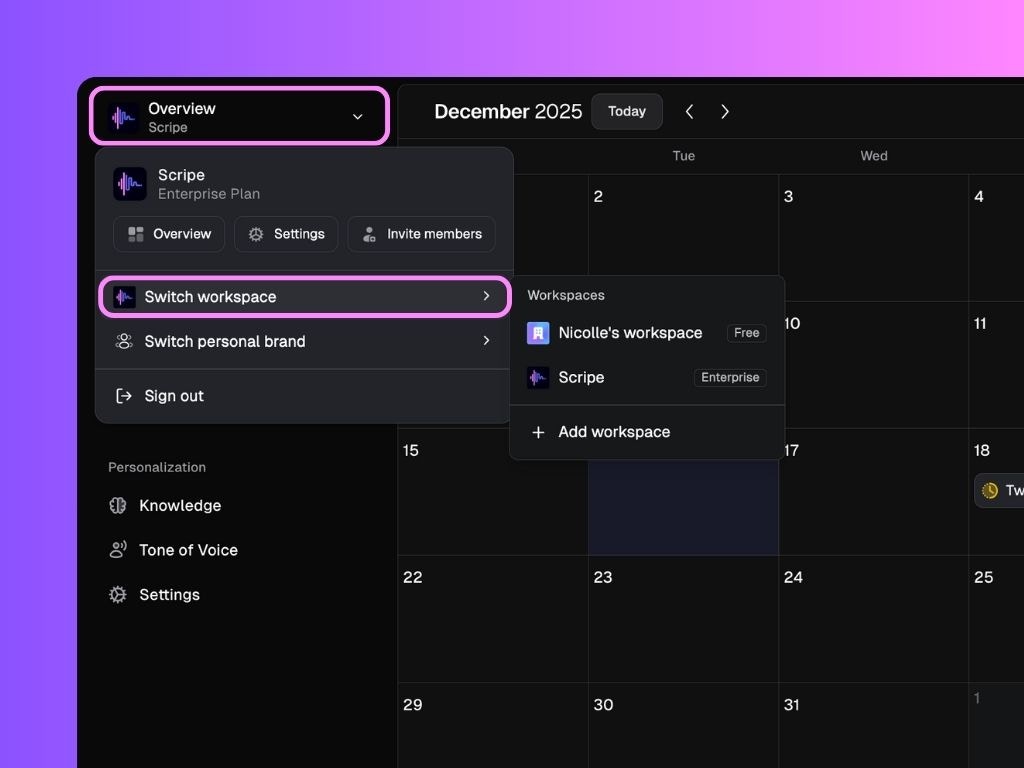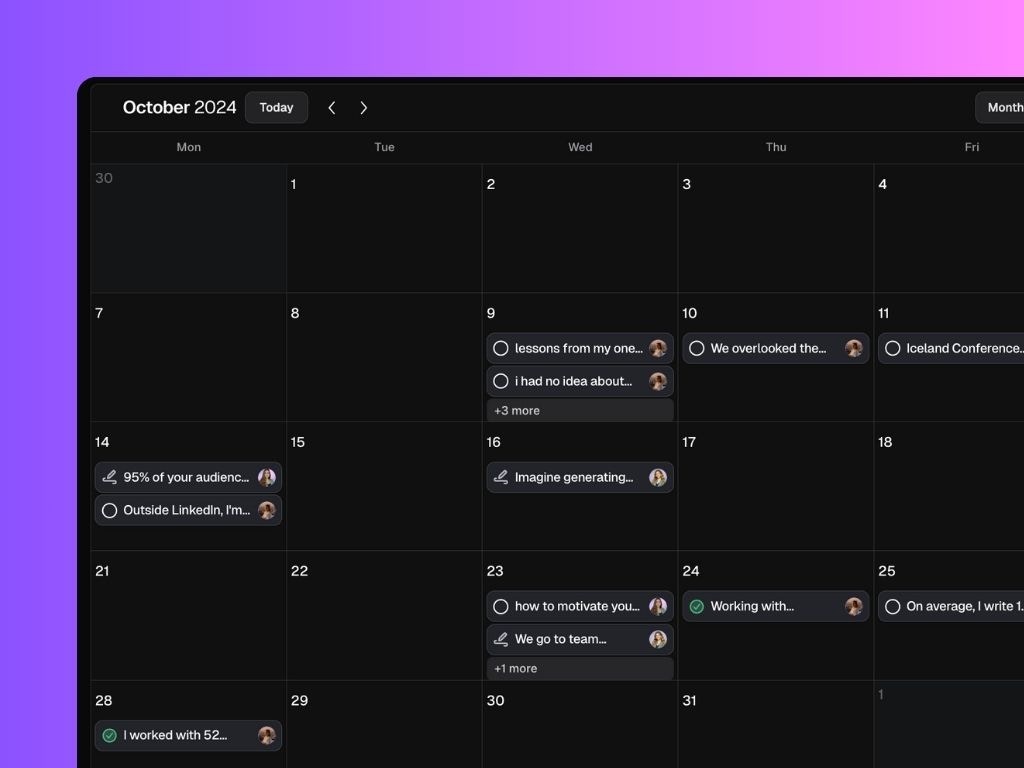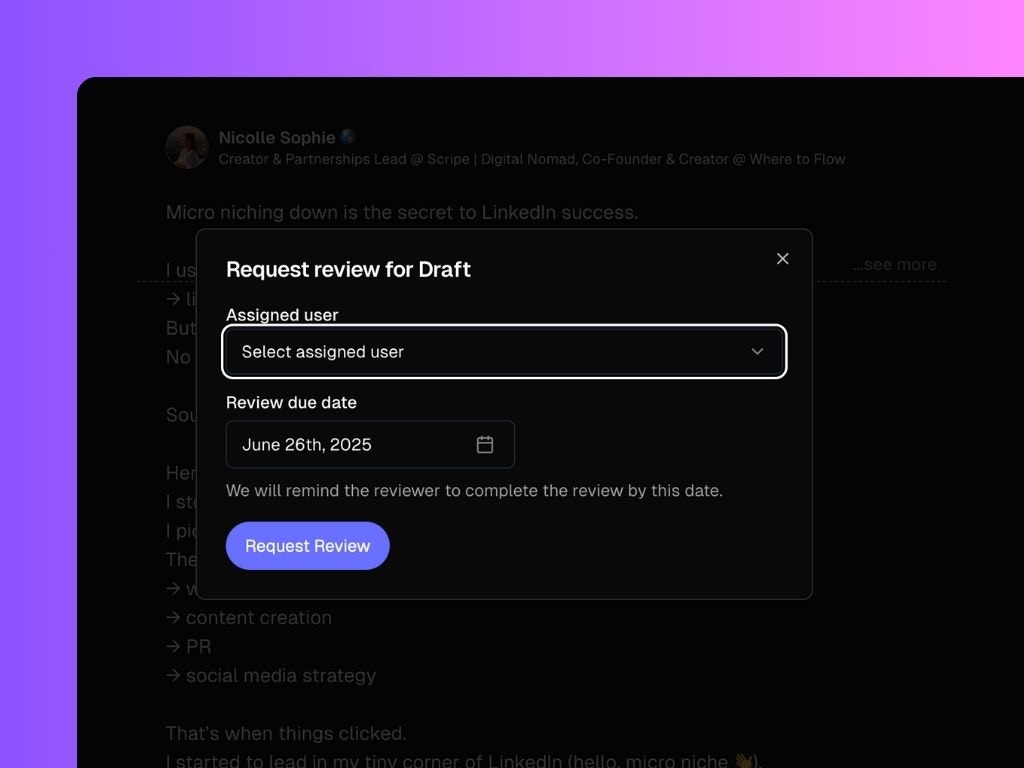Scripe is built to help agencies streamline content creation and management across multiple LinkedIn accounts. Whether you manage three or thirty clients, this guide explains how workspaces, personal brands, roles, and billing work together — so you can scale without chaos.
TL;DR: Why Agencies Use Scripe
- Manage unlimited clients & brands with one login.
- Run entire employee advocacy programs in one workspace.
- Save ~80% of content production time with AI drafts & repurposing.
- Automate client reporting with analytics dashboards.
- Deliver more content, faster — without scaling headcount.
Managing Clients at Scale in Scripe
Before working with a client, we recommend that you:
- Get familiar with Scripe – follow this step-by-step guide to set up your own workspace and learn the platform inside out.
- Join our Partner Office Hours – bring questions, learn best practices, and get support on how to run DWY offers successfully with Scripe.
1. Workspaces: Organize by Client
In an Agency plan, you get unlimited workspaces.
Workspaces act as collaboration hubs where you and your team (or your client’s team) can manage everything in one place.
- One client = one workspace → Keeps their content, analytics, and strategy completely separate.
- Unlimited personal brands & users per workspace → Add as many LinkedIn accounts and collaborators as you need. No per-seat fees.
- One bill across all workspaces → Even if you manage dozens of clients, everything is handled under a single subscription.
If multiple people from one company work together, keep them in the same workspace.
If you manage completely different companies (which shouldn’t see each other’s data), create separate workspaces.
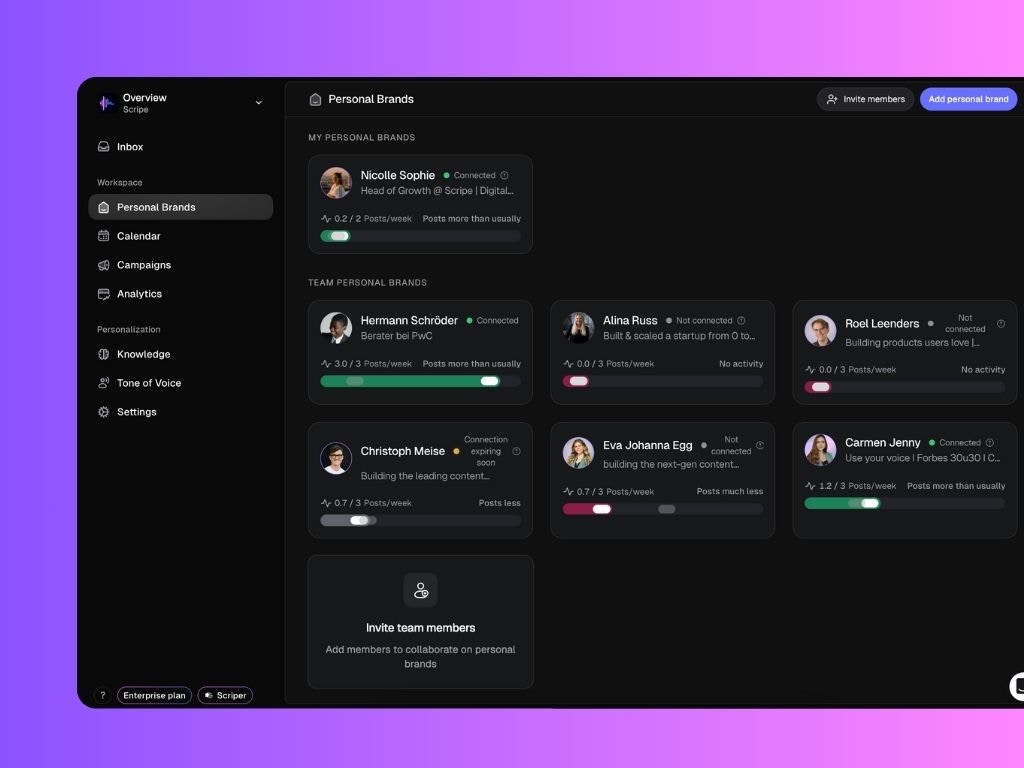 If you’re ready to set up Scripe for your clients, please follow the tutorials below:
If you’re ready to set up Scripe for your clients, please follow the tutorials below:
2. Personal Brands: LinkedIn Accounts You Manage
A personal brand in Scripe is simply one LinkedIn account connected to your workspace.
- Billing scales with the number of personal brands (LinkedIn accounts), not the number of users.
- Each client might have several executives or team members — that means multiple personal brands in one workspace.
- As an agency, you can add personal brands across multiple workspaces, all tied into your single Agency subscription.
Example: If you manage 12 LinkedIn profiles across 4 clients, you’ll create 4 workspaces with a total of 12 personal brands. All of them roll up into your Agency plan billing.
3. User Roles & Permissions
When inviting someone to a workspace, you can assign roles:
- Admin – Full, unrestricted access to all areas and features of Scripe. Can manage team settings, view analytics, oversee all profiles, and publish content on behalf of any profile.
- Team Manager – Comprehensive access to all profiles, analytics, and dashboard functions. Cannot publish content, maintaining a focus on management and strategy oversight.
- Content Assistant – Limited to managing and supporting a single personal brand profile. Does not have access to other team profiles or organizational data, ensuring privacy and focus.
- Personal Brand – Restricted to their own profile and data only. Ideal for individuals managing their personal brand without access to other team profiles or insights.
- Personal Brand with Team Insights – Access to own personal brand, plus the team analytics dashboard and team calendar. No access to other members’ brands, settings, or billing.
- Client – Basic access to Posts, Calendar, and Analytics only.
4. Switching Between Workspaces
- Go to Overview in the sidebar.
- Open the Switch Workspace menu.
- Select the workspace you want to enter.
You’ll switch instantly, no need to log out. This lets your team jump between clients in seconds.
Within each workspace, you can also switch between personal brands using the Switch Personal Brand menu.
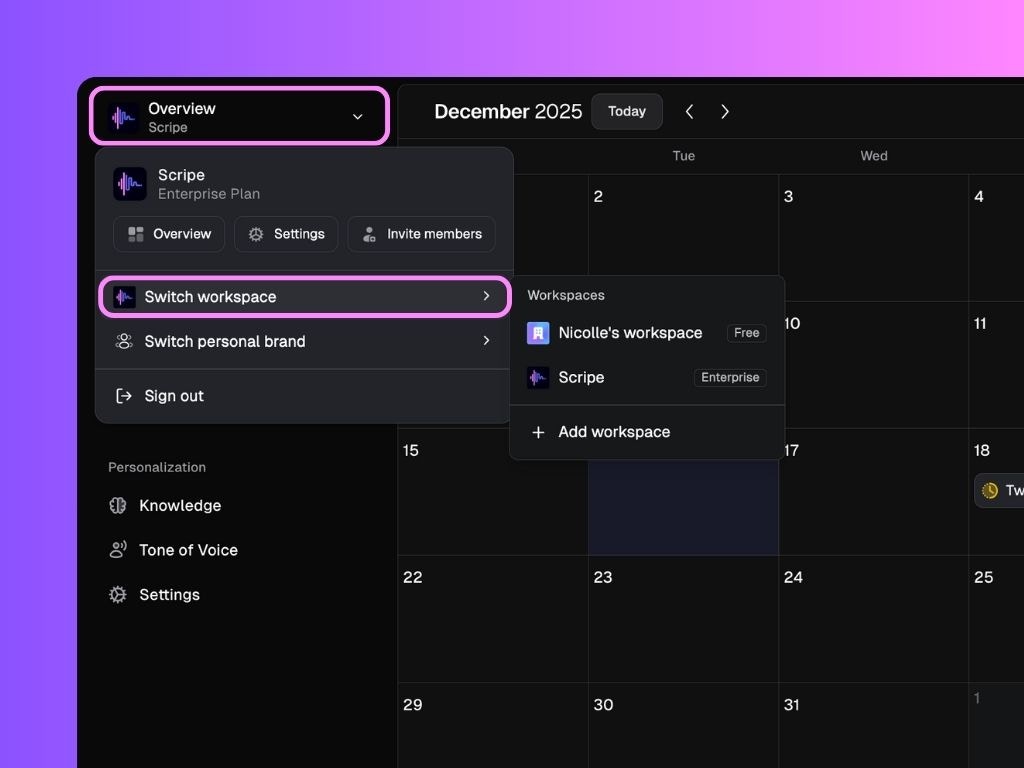
5. Powerful Collaboration & Content Creation Features:
Analytics Dashboard
View combined analytics for all personal brands in a workspace, perfect for reporting total reach, impressions, and engagement to clients.
 Company Calendar
Company Calendar
- See all posts from all personal brands in one place.
- Add notes for specific personal brands (e.g., “Post about topic X next week”).
- Track who posted what and when.
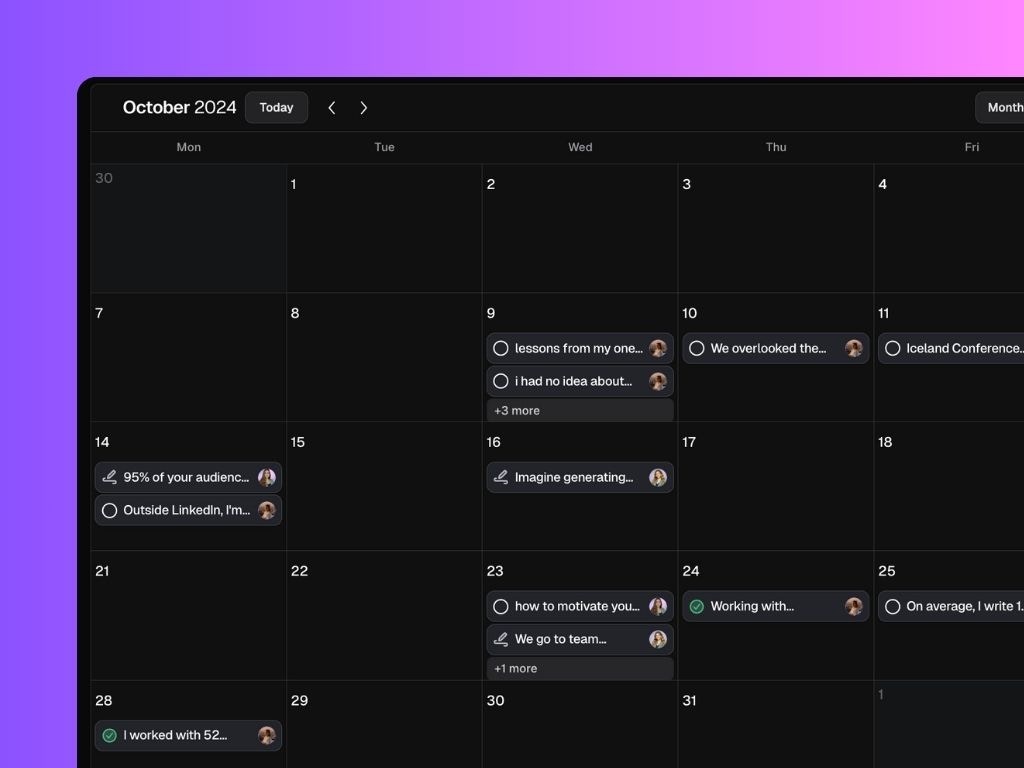 Content Review Workflow
Content Review Workflow
- As an admin, you can request content reviews from other users.
- Assign a reviewer and a deadline, they’ll get an email and notification.
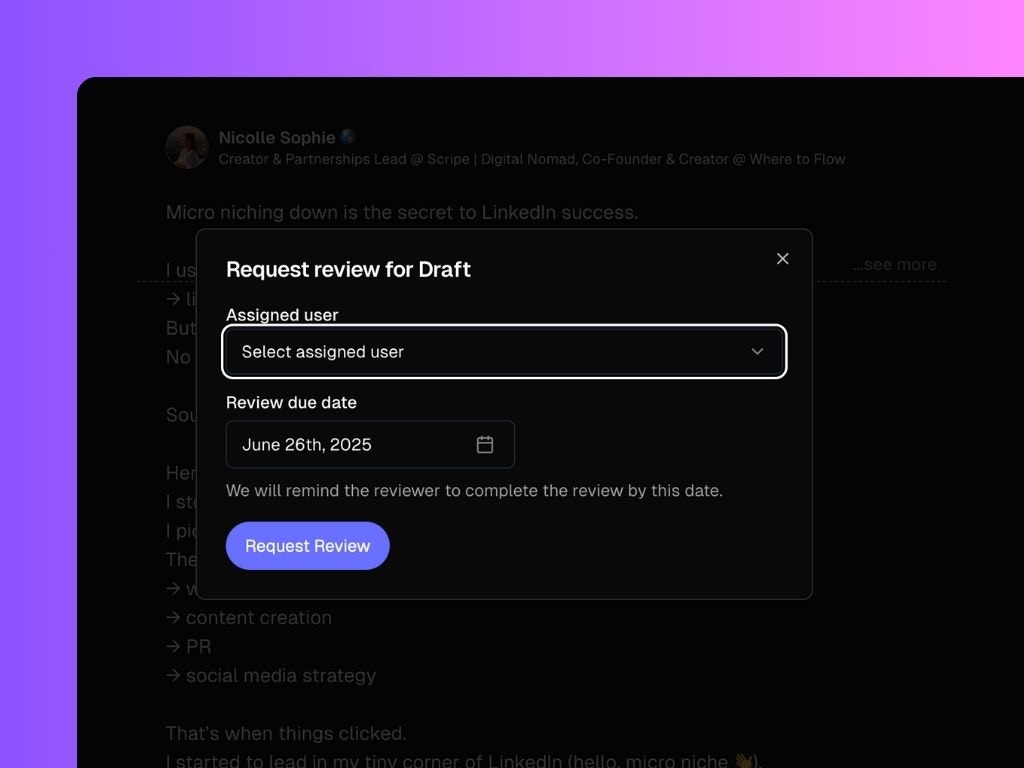 Build a Knowledge Base & Strategy
Build a Knowledge Base & Strategy
- Store all client material in one place: transcripts, notes, websites, random briefs.
- Define a content strategy for your client and get done-for-you posts generated every week.
Generate Content
Scripe gives you multiple ways to create and repurpose content for your clients:
- Scripe Chat
- Weekly Done-For-You Posts
- Recordings & Files Repurposing
- On-Demand Posts from audio, text, or starting from scratch.
- YouTube Repurposing
- Content Interviews
- AI Image Generation