- Each LinkedIn profile must be linked to a separate Chrome browser profile.
- This prevents conflicts between sessions and ensures the Chrome extension correctly syncs with the intended LinkedIn account.
Why? Because the Chrome extension automatically reads the LinkedIn profile you’re logged into. If multiple LinkedIn profiles are managed in the same Chrome profile, it can cause errors or sync issues.
1. Create a New Chrome Profile
You don’t need a new Gmail account to create a separate Chrome profile. Just click your profile icon in the top right of Chrome, select “Add Chrome Profile”, then choose “Continue without an account” to set up a new profile.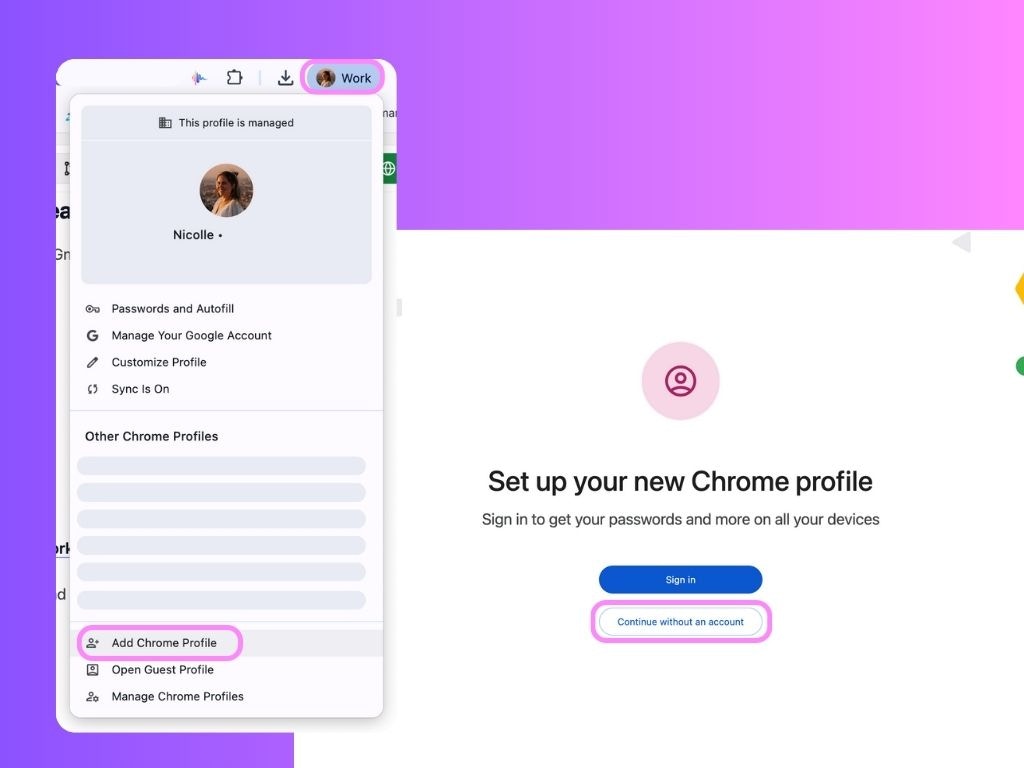
Tip: Name your Chrome Profile with a reference to the Personal Brand you’re setting up.
2. Connect the accounts
- In this Chrome profile, log in to the desired LinkedIn Account.
- Go to Scripe and log in to your team workspace.
- Download the Chrome Extension and connect it to the Personal Brand.

