How to invite someone to your workspace
- Go to your team workspace dashboard
- Click on Organization settings
- Open the People tab
- In the Members section, click on the Invitations tab
- Click Invite in the top-right corner
- Enter the user’s email and assign a role (Admin, Editor, Viewer, or Personal Brand)
- Send the invite
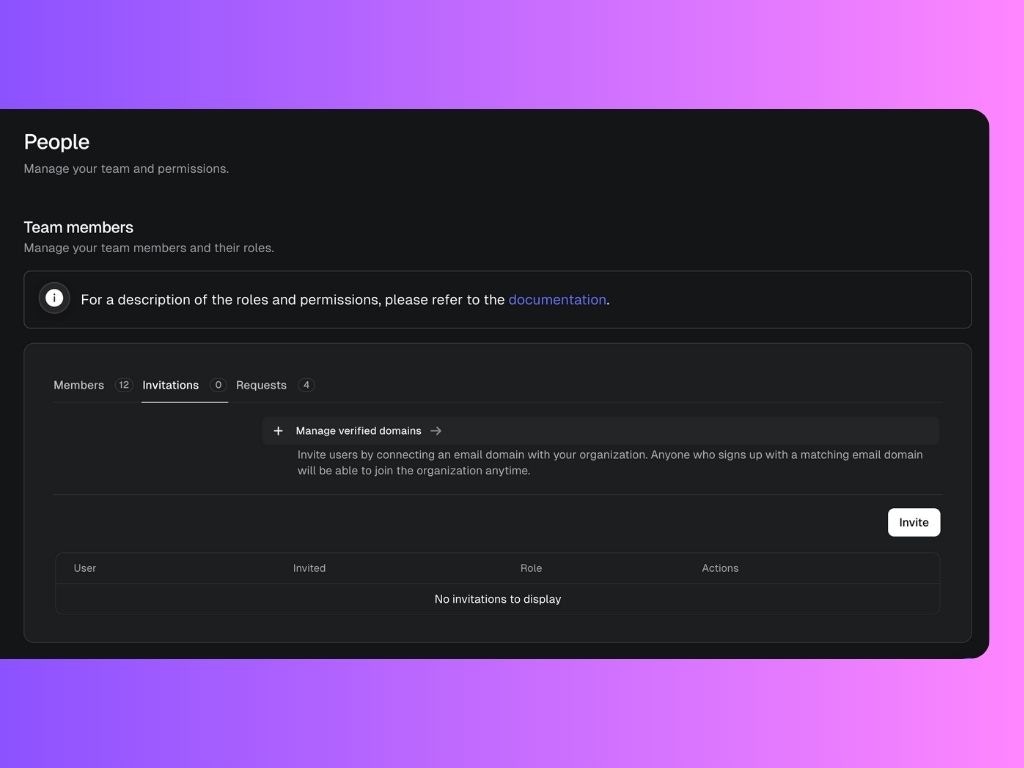
In the Team plan, billing is based on the number of Personal Brands you manage, not how many people are in your workspace. So you can invite as many team members as needed.
Alternatively, you can click on your worspace name at the top left corner, and click Invite Members.
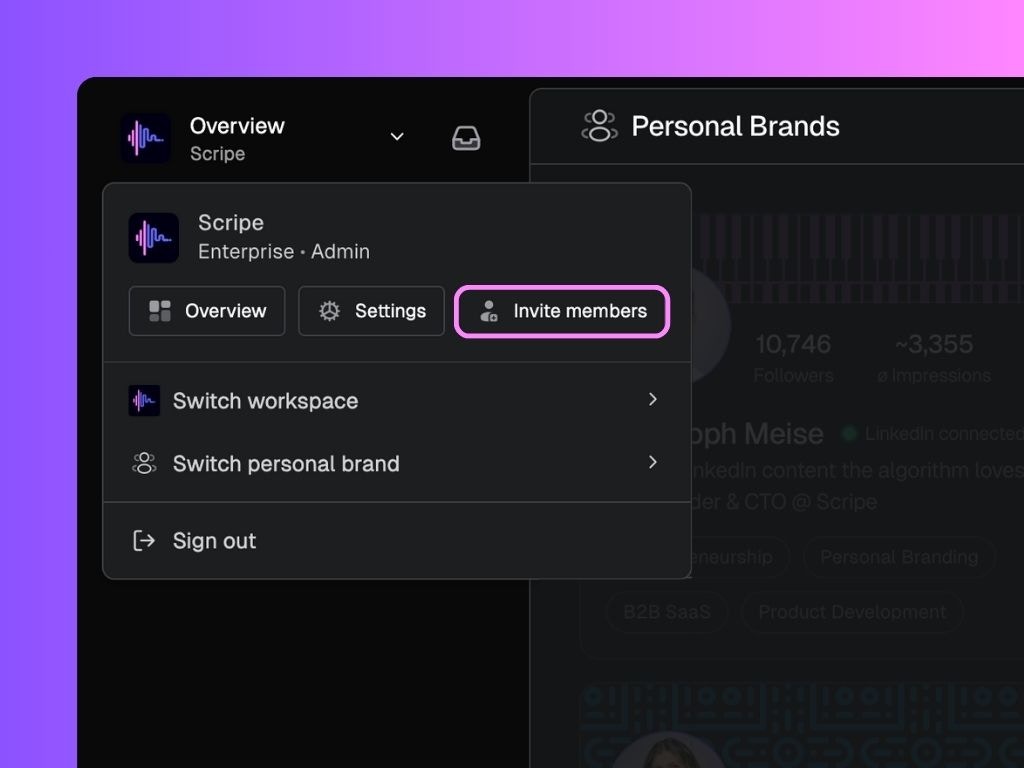
Manage verified domains
To allow anyone with a specific email domain to request access automatically:- Go to the Invitations tab
- Click + Manage verified domains
- Add your company email domain (e.g.
@yourcompany.com)
How to approve access requests
If someone signs up using your verified domain (e.g.@yourcompany.com), their request to join will appear in the Requests tab.
To approve them:
- Open the Requests tab (next to Members and Invitations)
- You’ll see a list of users who requested access
- Click Approve or Reject next to each request

