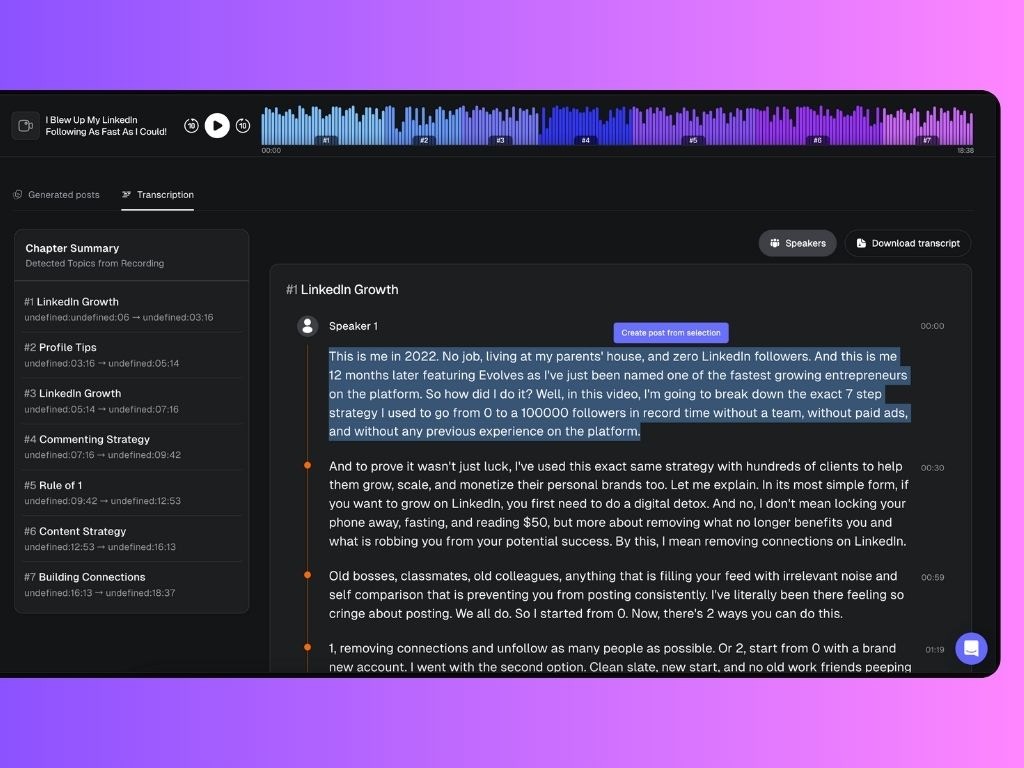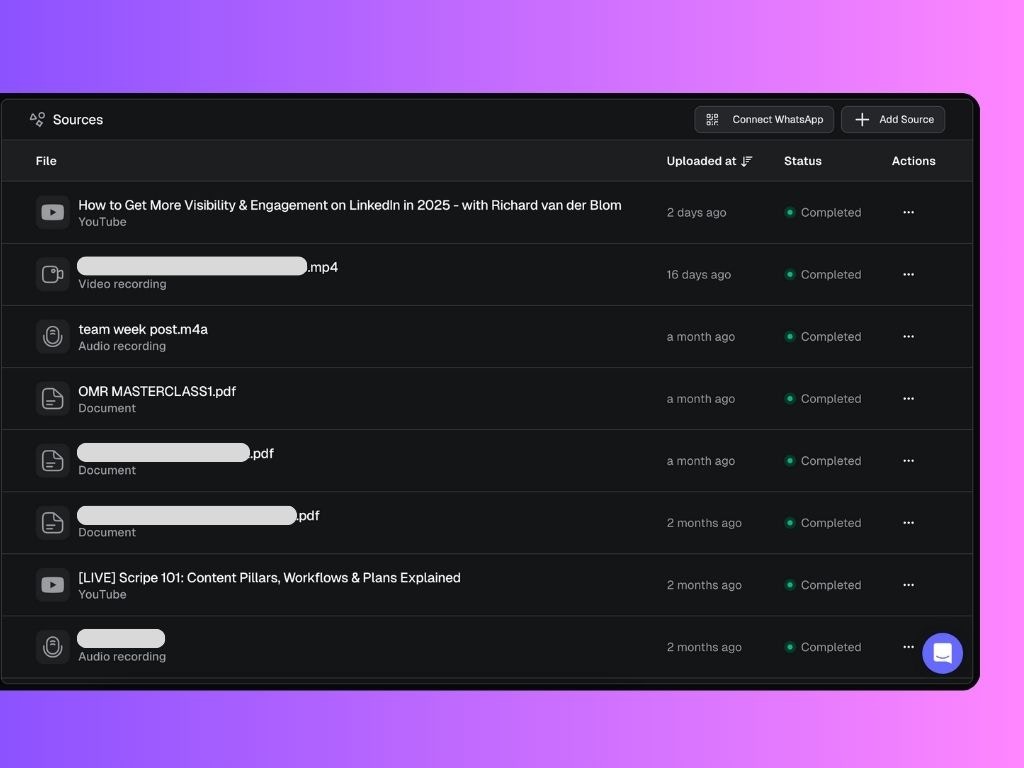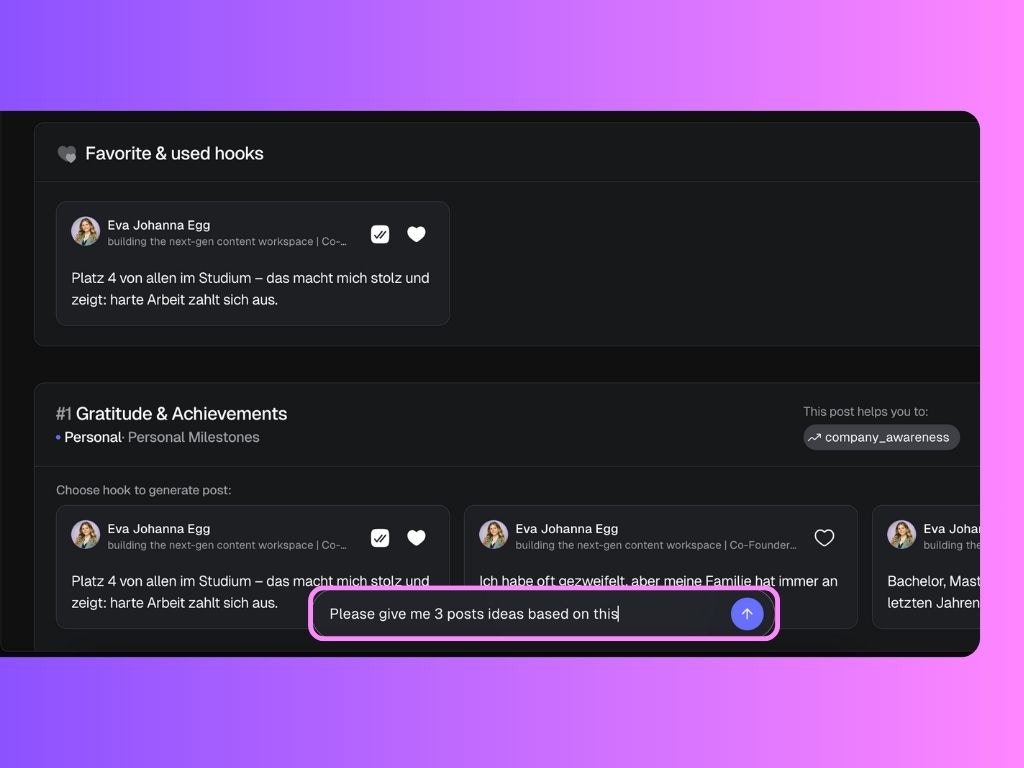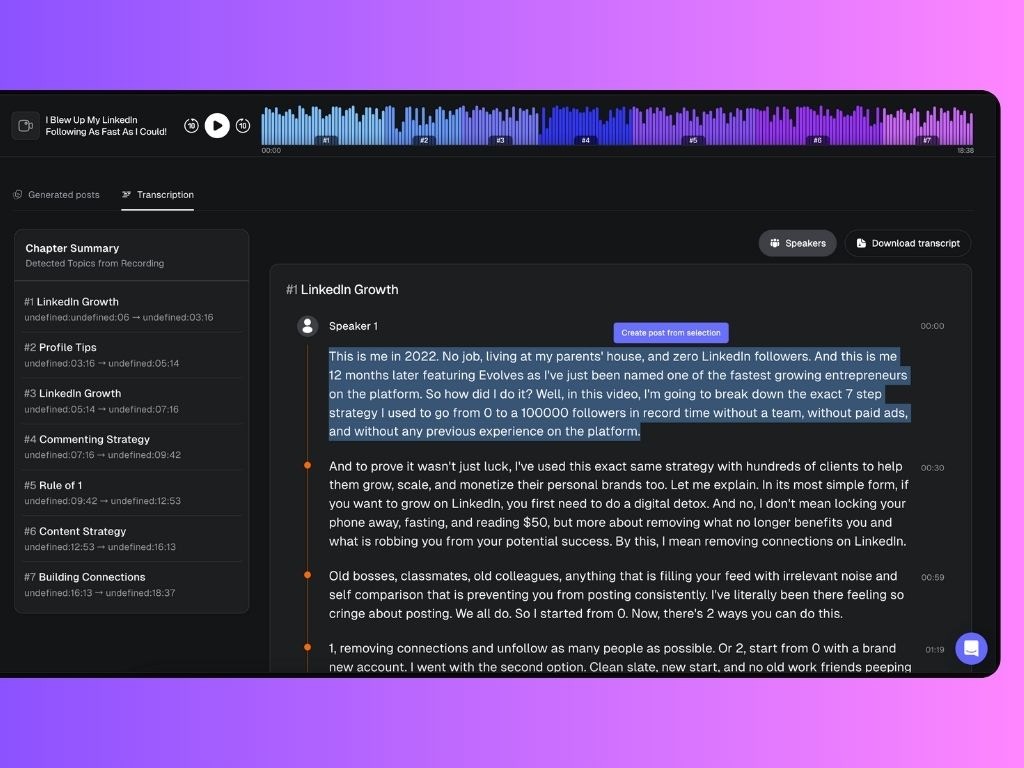The Sources tab is where you upload any long-form content you want Scripe to learn from and transform into LinkedIn-ready posts. This includes interviews, podcasts, webinars, documents, and more.
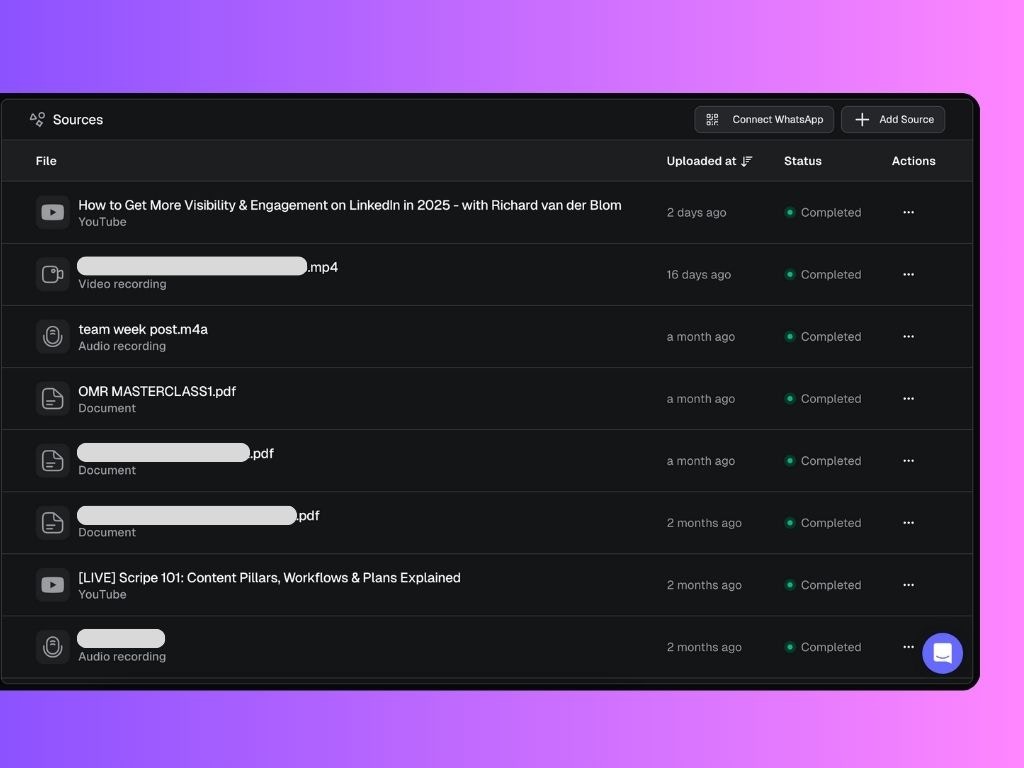
How to Add a Source
Click the + Add Source button and choose from three options:
Tip: Toggle “Add to Knowledge Base” on if you want the source to train your post suggestions. Manage the Source
Clicking on a processed source opens a detailed view where you’ll find two powerful tabs:
1. Generated Posts
- Post Ideas: Scripe generates multiple post drafts based on the file you uploaded (e.g., audio, video, PDF, etc.).
- Post Score: Each post idea is ranked using a content score, which evaluates how well the post aligns with key performance factors such as Goal alignment, Engagement potential and Value and insights.
- Strategy Tags: Scripe highlights the strategic intent behind each post, such as: generating leads, attracting partners, educating your audience, building credibility, etc.
- Hooks: Each post suggestion comes with scroll-stopping hooks. You can:
- Click on the arrows to preview all the different hook variations
- Favorite the ones you like most
- Use any hook to instantly create a full post
Pro tip: Use the bar on the bottom and ask it to give you post ideas based on it. You can use it to prompt or ask anything, for all types of uploaded sources.
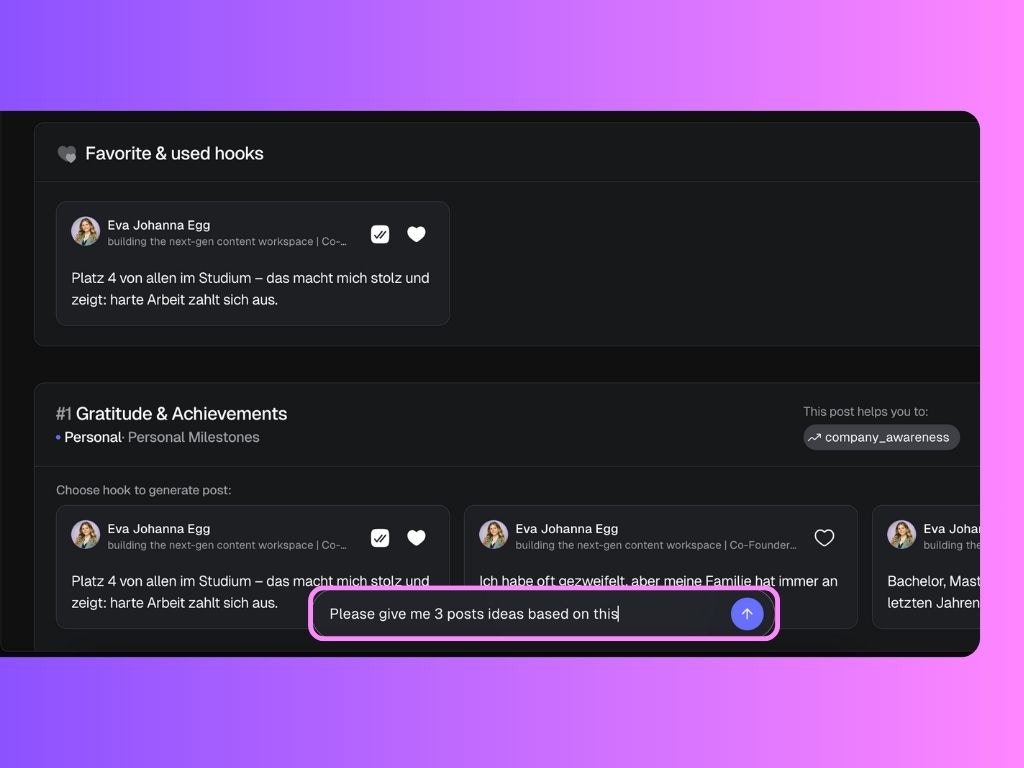
2. Transcription
Get a full transcript of your content, broken down into chapters by topic. You can:
- Select a part of the text and click Create post from selection to generate a post instantly
- Download the full transcript for offline review or documentation