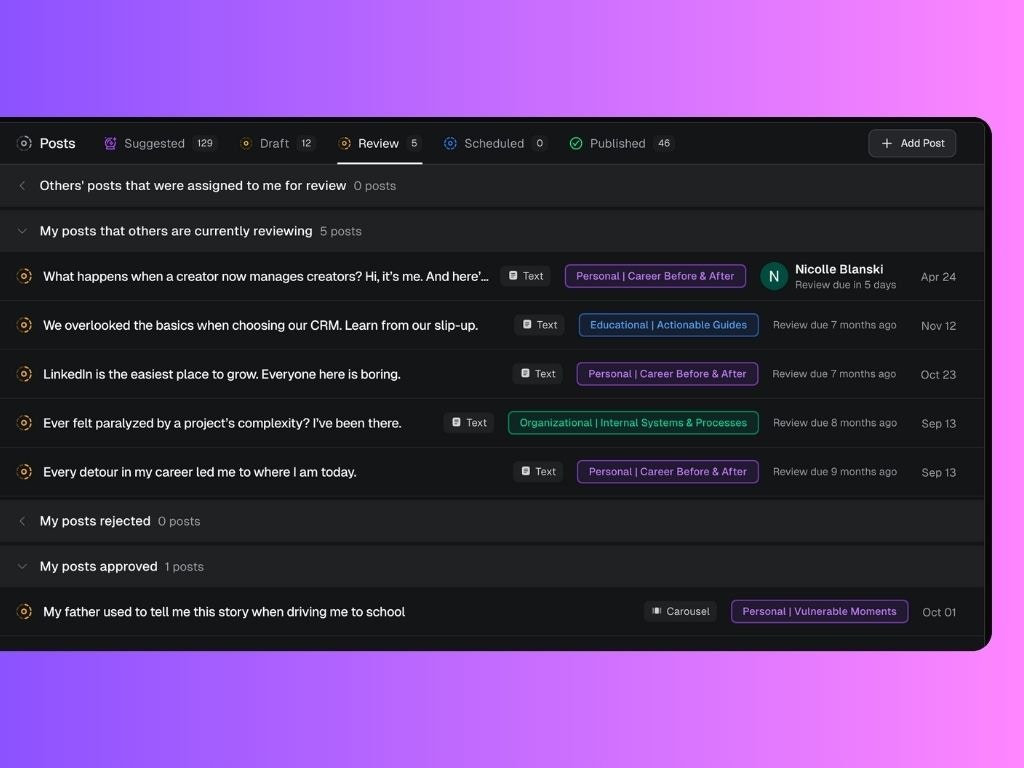Step 1: Request Review
Once you finish drafting a post in the post editor, click Request Review (double arrows) on the top right. A window will open where you can:- Assign the review to a specific teammate
- Set a review due date (optional)
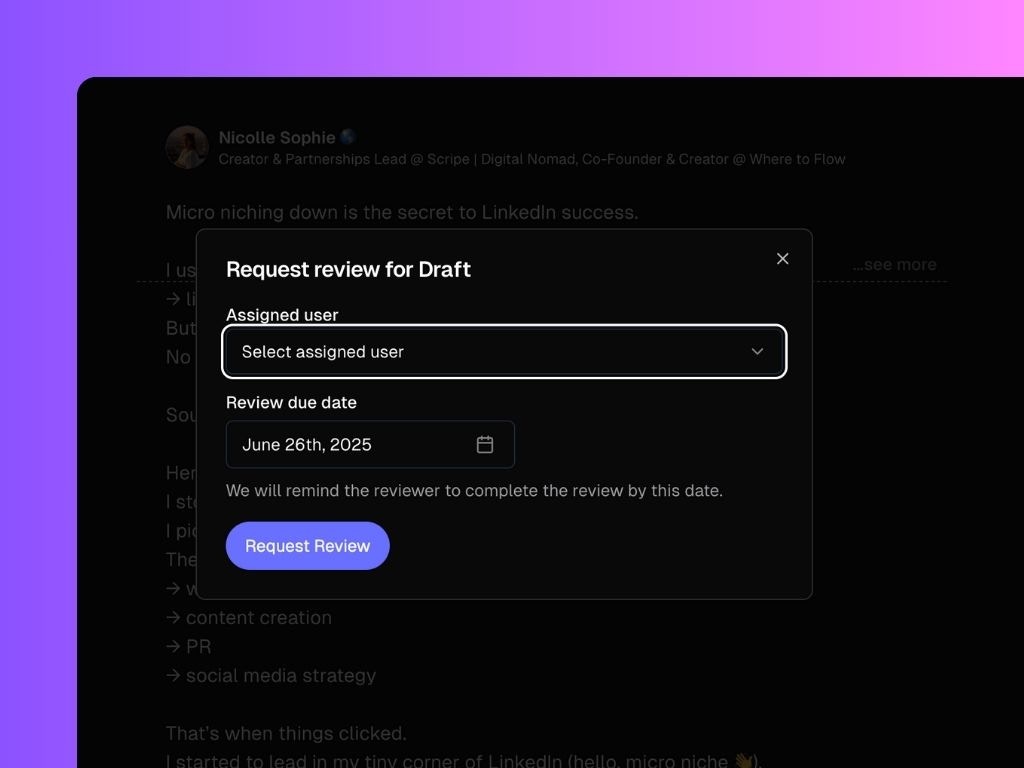
Step 2: Reviewer takes action
The assigned reviewer will receive a notification via email. To review the post, they should:- Go to their Personal Brand workspace (or, if they don’t own one, open the brand where the review was requested)
- Navigate to the Posts tab → Review tab
- Open the posts assigned to them to Approve or Reject them, optionally leaving feedback
- Comment directly on the draft for suggested edits or discussion. Here’s how →
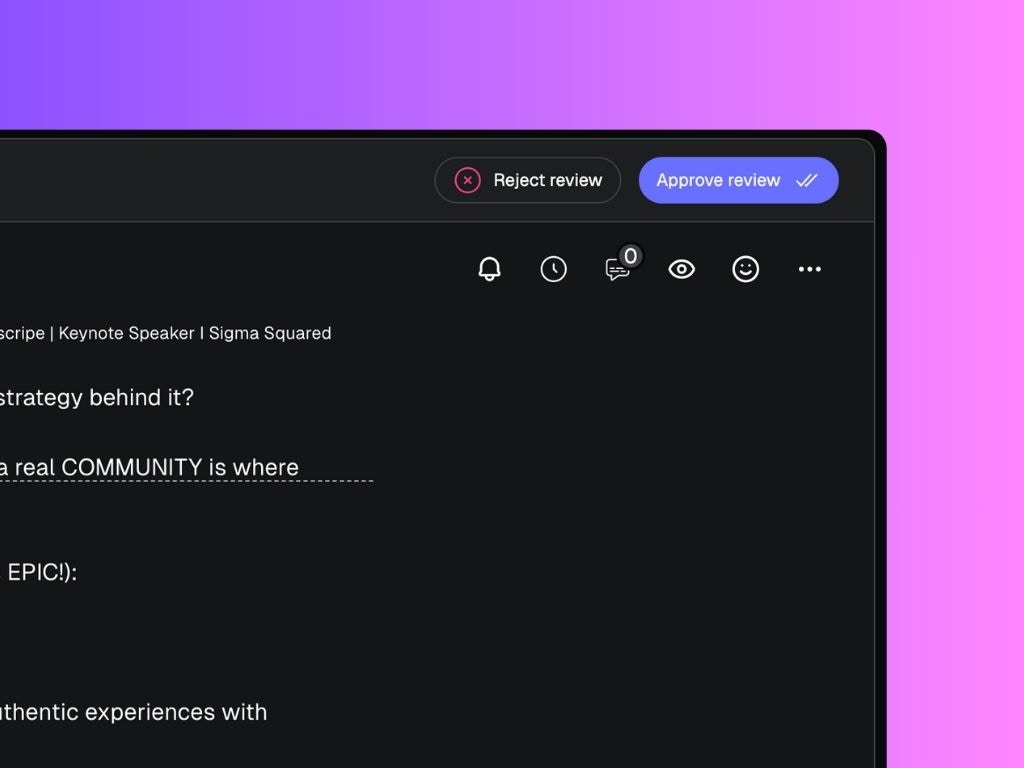
Step 3: Track Review Status
At any time, you can track what stage your posts are in in the Review tab: whether they’re waiting on feedback, approved, or still in draft. There, you’ll find different sections:- Posts assigned to me: These are drafts waiting for your review.
- Posts I sent for review: These are your own drafts that are currently under review.
- Approved posts: Content that’s been approved and is ready to schedule or publish.
- Rejected posts: Drafts that were reviewed but sent back for revision.